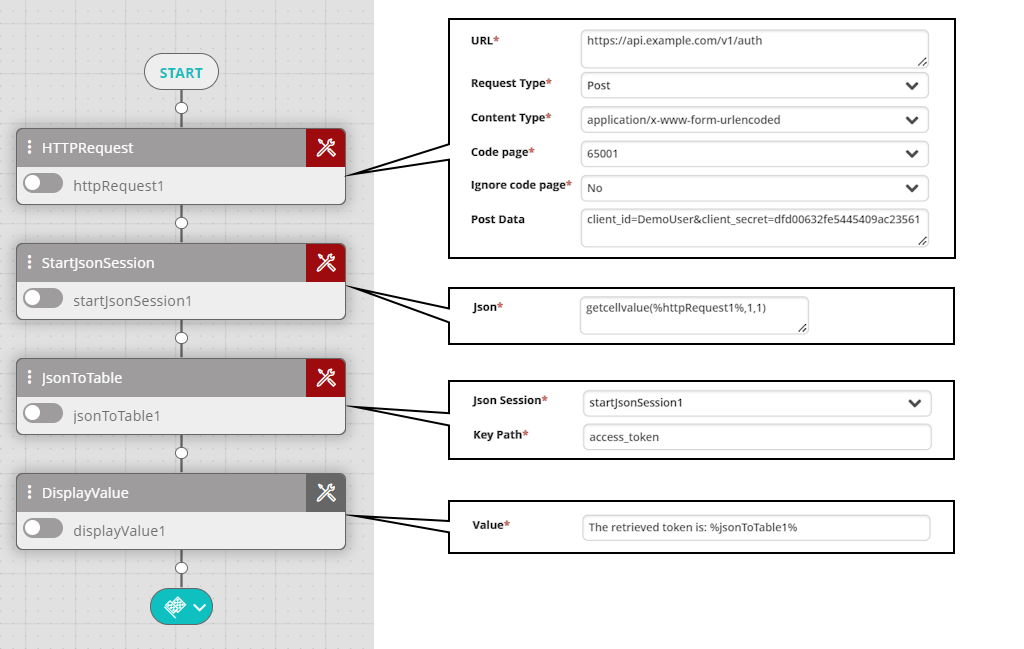HTTP Request
Activity Description
Sends an HTTP request (including headers).
Output
The request's result.
Settings
- URL—The website's address (e.g.
https://www.example.com). The address must include the protocol prefix (https://orhttp://) and any query parameters that you want to include. - User Name—The username by which the selected website is accessed (optional, usually not required).
- Password—The password by which the selected website is accessed (optional, usually not required).
- Request Type—HTTP method to use (GET/POST/PUT/DELETE/PATCH).
- Content Type—(Only for POST, PATCH, and PUT) The format of the posted request. Select from the list of frequently used content types or type your own. Example:
application/x-www-form-urlencoded. - Code Page—For plain-text content types such as text/html and text/plain, this setting specifies the character encoding using code page numbers. Enter any code page number or use the drop-down list to select from a list of frequently used code pages. For example, to set UTF-31, enter 12000. If left empty, 65001 (UTF-8) is used. For the full list of possible code pages, see the Microsoft Documentation.
- Ignore Code Page—Ignores the value of Code Page and uses the default encoding 65001 (UTF-8).
- Post Data—The request body (depending on the selected Content Type) in raw format.
- Headers—The list of headers to post to the web service.
- Header—The header name.
- Value—The header value without any surrounding quotes.
- Proxy—Enter the connection details of a proxy server if you want to use one:
- Proxy—The address of the proxy server that must be passed to reach the website (e.g., 192.168.10.10).
- User Name—A username authorized to access the proxy server (e.g., admin).
- Password—The password of the user authorized to access the proxy server.
- Security Protocol Type—The type of the security protocol can be SSL3/TLS/TLS11/TLS12 (the default is None).
- Certificate Validation Callback—Used to pass the certificate request in order to retrieve information (SSL pages).
The following example shows a workflow that uses the HTTP Request activity to authenticate against an external service (unused activity fields are omitted). After posting a client ID and a client secret, it receives a JSON reply with an access token. The example then uses the getcellvalue() function to create a JSON session using the Start Json Session activity. The Json to Table activity then converts the JSON code to a memory able and extracts a property called access_token from the JSON. Finally, the Display Value activity prints a message including the retrieved access token in the workflow log.