Event Parsers
Understanding Event Parsing
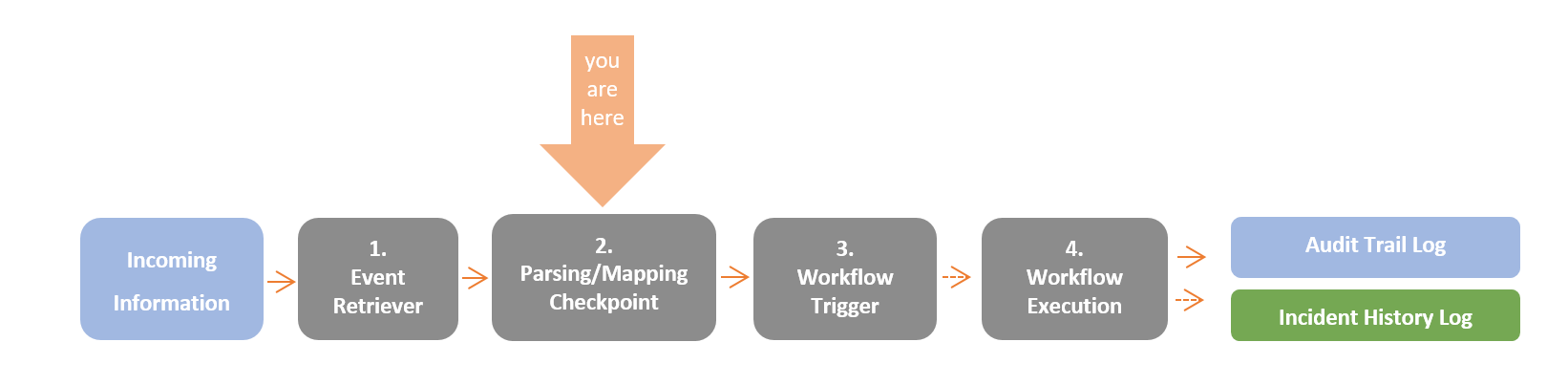
When an event is retrieved by Resolve Actions Express, it arrives at the Parsing/Mapping Checkpoint, where it is decided whether it qualifies as an incident. Traditionally, events that originate from an integrated module (for example: ServiceNow, McAfee, BMC Remedy etc.) are mapped, and events that originate from the built-in components are parsed. The event parser object allows you to create code (C# or VB.NET) according to which events are parsed.
To learn more about Resolve Actions Express' data flow, refer to Understanding Resolve Actions Express' Data Flow. To learn more about incidents, refer to Incidents.
Choose Repository > Incident Configuration and open the Event Parser list. The following window is displayed:
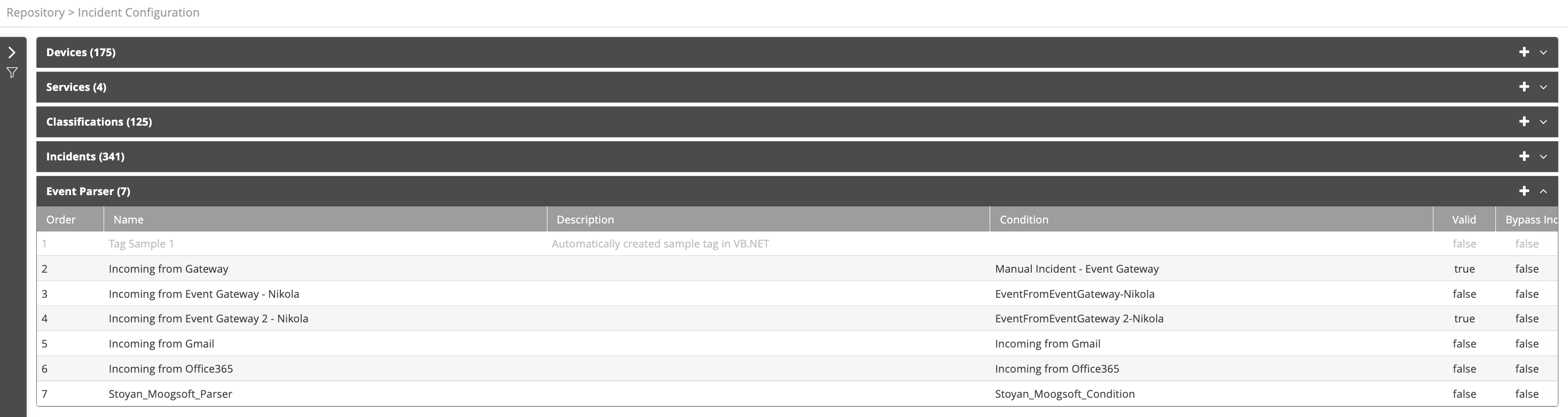
Managing Event Parsers
The event parser list provides the following information:
| Column | Description |
|---|---|
| Order | The order in which the parser is applied. Parsers may be moved up or down in the parser list. |
| Name | Name of the event parser |
| Description | Description of the event parser |
| Condition | Condition (if any) set in the parser |
| Valid | Indicates whether the event parser is valid. In this case, valid means that during the creation of the event parser you clicked on Test Parsing and got the desired result with no errors. If a parser isn’t valid, it will be ignored by the system. |
| Bypass Incident | Bypass incident creation when an event arrives that matches this parser. Use this when you don’t want to create an incident that matches the event, but you do want to create variables from the event that can be used in workflows. |
Operations on Event Parsers
For a selected event parser, the following action icons are available:
| Icon | Description |
|---|---|
| Move one place up in the parser list | |
| Move one place down in the parser list | |
| Disable the parser | |
| Enable the parser | |
| Delete the parser | |
| Add a new parser |
Unavailable icons are grayed out.
In addition, the Actions (three-dot) menu is available. Is allows you to perform some of the same actions.
Adding Event Parsers
To add an event parser:
- From the top right corner of the parser list, click the plus icon.
The parser properties screen appears. - In the Name field, enter the name of the event parser.
- In the Description field, enter a description for the event parser.
- In the Condition field, select a condition.
You must choose a condition. Selecting Any effectively says "use the parser unconditionally". The items following Any are user defined. To add a new condition, click the plus icon. For further details about adding conditions, see Managing Conditions. - Check Bypass Incident to parse incoming events into global variables.
- Under Code, select the coding language and compose your parsing code.
- Under Test Parsing you may illustrate an incoming event and test your code.
- Click Save.