Creating a Self Service Workflow
Creating a Self Service Workflow to use with a Self Service Form is identical to creating any workflow, with two additional steps. The Self-Service Workflow must contain Self-Service Variables and Self-Service Response Activity.
Self Service Variables
Self Service variables are visible to the user who launches the Form and are unique because they are not referenced anywhere else in the Workflow. They must get their value from the Form.
Any variable that is not the Activity name (the name of the activity instance) and not created with Memory Set, Multi Memory Set, or Create Memory Table is a Self Service variable and will populate automatically.
If the workflow refers to Global Variables or the specific Self Service references to user/form (%SelfServiceID%) they will also be populated, and these controls can be deleted.
For example:
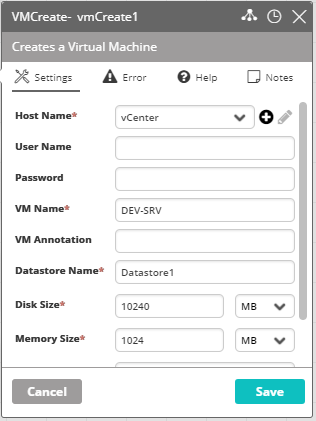
This activity creates a VM - the following fields are Self Service variables:
- Host:
%HostName% - VM Name:
%VMName% - Datastore Name:
%DatastoreName% - Disk Size:
%DiskSize% - Memory Size:
%MemorySize%
The user who launches the Form is prompted to enter these Self Service variables into the Form.
The variables will populate the activity and continue the Workflow to create the VM as specified.
Self Service Response Activity
The Response activity is formatted to return the relevant response to the user who launched the Form.
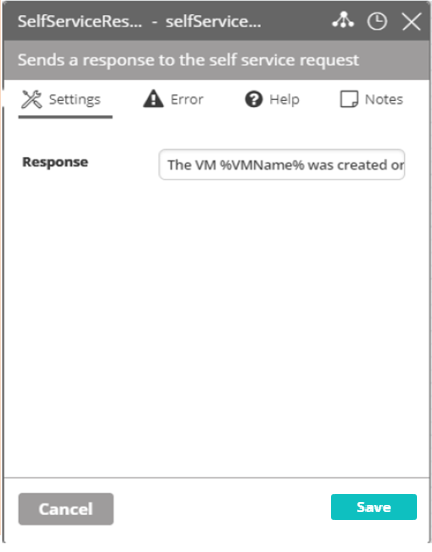
You can launch the Form without a Response activity, but the Form will not return expected results.
For example:
The above activity is the Self Service Response activity to match the Create VM activity
- The VM
%VMName%was created on host%HostName%with datastore name%DatastoreName%. It was provisioned with%DiskSize%MB disk size and%MemorySize%MB memory. - Variables are taken from the Create VM activity and shown to the User so that they have a clear understanding of what happened. note
The Self Service Response activity can either return text, as shown above, or a table (using a variable), but not both.
Referencing Form ID or Name in a Workflow
If you want to refer to the ID or Name of a form in your Workflow, you can do so by using one of the following variables
- Form Name:
%SelfServiceName% - Form ID:
%SelfServiceID%
Referencing User Submitting Form in a Workflow
To see details of the user submitting the Form, use one of the following variables:
- User ID:
%SelfServiceUserID% - Username:
%SelfServiceUserName% - Full Name:
%SelfServiceUserFullName%